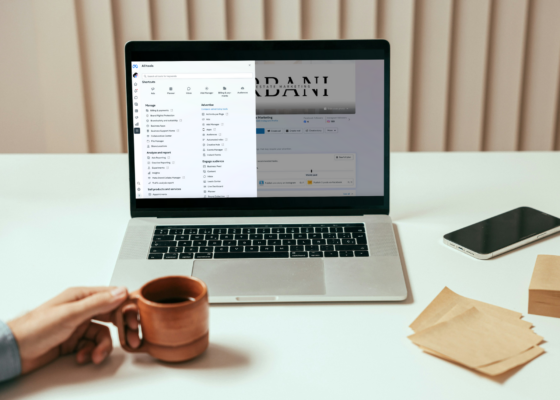
 Uncategorized
Uncategorized
Got Facebook and Instagram accounts for your brand? If not, you’re missing out on Meta Business Suite’s treasure trove of capabilities. This robust tool offers a seamless blend…
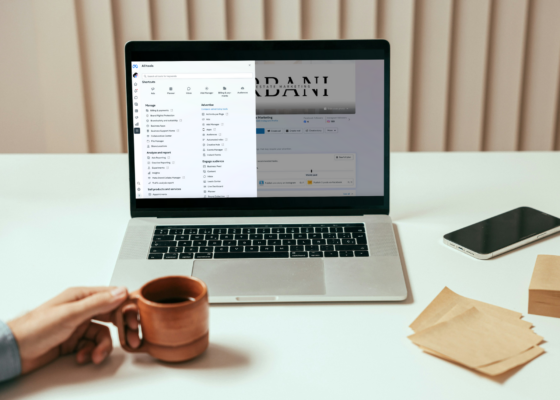
Got Facebook and Instagram accounts for your brand? If not, you’re missing out on Meta Business Suite’s treasure trove of capabilities. This robust tool offers a seamless blend of content management, ad oversight, and insightful analytics—all absolutely free. Whether you’ve been navigating the social media waters for years or just beginning your journey, here’s a succinct guide to setting up and optimizing Meta for business.
What is a Meta Business Account?
Meta Business Suite is your command center, amalgamating Facebook and Instagram business profiles onto one platform. It simplifies the management of posts, ads, and interactions across these social channels, while giving you a rich data-driven understanding of your content’s performance.
Perks of Meta Business Suite
Harness the power of a Meta Business Account to fuse your social media strategies, making multi-account management a breeze. The Suite’s cutting-edge tools offer post-scheduling, priority notifications, and powerful automation to sort through messages and comments efficiently.
Is Meta Business Suite different from Facebook (Meta) Business Manager?
Think of Meta Business Suite as the showrunner for your social media operations, whereas Facebook Business Manager is the backstage crew handling intricate tasks like ad creation, billing, and asset tracking.
How to Connect Facebook to Meta Business Suite
First things first: ensure you have a Facebook business page. Visit Meta Business Suite online or download the app, then follow user-friendly prompts to link your accounts. What about how to add Instagram to Meta Business Suite? Do the same to add Instagram to Meta Business, and don’t forget two-factor authentication for fortified security.
How to Add a User to Meta Business Suite
Navigating the intricacies of user management in Meta Business Suite is a breeze. To add a touch of digital finesse to your team, head over to Settings, select People, and input the email address of your new user.
Follow the onscreen prompts, and voilà! To tailor their access privileges, simply pick the user in the People tab and adjust their permissions to your heart’s content. If it’s time to part ways, a mere click on the three-dot icon next to their name, choosing Remove from Business Account, will do the trick.
How to Manage Your Meta Business Suite
After connecting your accounts, you will be able to access Meta Business Suite. Dive into ad management under Settings. Populate essential business details and start curating content with the built-in planner. Planning to work in tandem with your team? The Planner tab lets you dream up, test, and schedule posts, with optimal timing suggestions based on audience insights.
To start your content journey, head to the Meta Business Suite Planner tab. Click the Create button at the top-right corner or simply pick any day on the calendar to begin. This feature allows you to create posts for both Facebook and Instagram together or one at a time. If you have media saved in your file manager, use the Add Photo or Add Video drop-down menu and select Add From File Manager.
Not sure which creative or text to use? Try the A/B test option (for Facebook only) to create up to four versions, and let Meta pick the best one. Whether or not you use an A/B test, you can schedule your post, publish it immediately, or save it as a draft.
The Optimal Times feature in Business Suite helps you find the best times to engage your audience. For future content planning, use the Meta content planner’s Moments feature in the content planner. Click any generated moment to start creating a post based on that theme, or check out the Vimeo video templates for ideas by clicking See Templates. You can also create custom moments with the plus icon, which work as reminders for timely or relevant content. Your team can quickly click these moments to start creating posts right away.
Emerging Victorious in Engagement
With Business Suite, managing engagement on both Facebook and Instagram is streamlined. The Inbox tab consolidates all comments and messages from both platforms into a single folder. You also have the option to view individual folders for Messenger, Instagram Direct, or comments separately.
You can even manage messages from Meta Business Suite. For efficient inbox management, use the Assign Conversation feature to ensure each inbox item is directed to the appropriate team member. Additionally, the built-in system for labels and notes helps you keep track of customers, influencers, and user-generated content.
Review Social Media Analytics in Business Suite
Meta Business Suite’s Insights feature provides valuable data on the performance of your content and ads. Navigate to Insights via the All Tools menu to view metrics like post engagement, audience demographics, and more.
To analyze audience performance and growth, go to the Insights tab in Business Suite. The Overview tab provides a high-level view of your performance, helping you identify trends related to reach and audience growth.
For a more detailed analysis, navigate through the Results, Content, and Audience tabs. For instance, the Content tab allows you to sort by various metrics, making it simple to identify top-performing content based on reach, clicks, comments, shares, and other relevant data.’
Additionally, you can use Business Suite’s goal-setting tool to keep your team focused. Click the New Goal button to set audience- or growth-related targets to achieve within the next 28 days. Regularly check the Insights tab to monitor your progress and make necessary adjustments.
How to Run Ads on Meta Business Suite
Setting up Meta Ads Manager is as straightforward as following a recipe with a few essential ingredients. Begin with a sturdy foundation—a Facebook business page is your base. Once that’s crafted, you’ll automatically be handed the keys to Ads Manager, your hub of advertising potential. During the onboarding flow, you’ll be presented with options to create a Facebook Business Page if you haven’t already. Now, if Instagram is your preferred stage for dazzling your audience, synchronizing your Instagram account with your Facebook page seamlessly broadens your advertising horizons. Remember, an Instagram professional account is key to joining this dual-platform engagement.
Next, you’ll want to add a payment method to cover the cost of your ad campaigns. Lastly, ensure all your account details are polished to perfection in the Advertising Settings and Ad Account Settings tabs.
Creating a New Campaign
To start a new Facebook ad campaign, head to the Campaigns tab in Ads Manager and click the green Create button in the top left corner. This action initiates the process of selecting a campaign objective. Meta offers six main objectives: Sales, Leads, Engagement, App Promotion, Traffic, and Awareness. Your selected objective will influence how Meta displays your ads. For instance, choosing an Awareness objective targets a broader audience, while an Engagement objective reaches users more likely to interact with your ads. Additionally, pick a billing method that works for you: Reservation for predictability or Auction for flexibility. A great example is Sydney So Sweet, which saw incredible growth by optimizing their ads for engagement rather than sales—proving that knowing the right strategy can make all the difference.
Refining Campaign Details and Finding Your Audience
First, give your campaign a catchy name. If you’re in sectors like credit or housing, make sure to note that under Meta’s special ad categories. Spice up your strategy with A/B testing, and use the “Advantage campaign budget” to automatically send more money to the ads that perform the best.
Inside Ads Manager, you can define your audience. Create a Custom Campaign Target Audience using your own data, craft Lookalike Audiences from current customers, or let Advantage+ handle the targeting with AI smarts. Use demographic filters like age, location, and interests to pinpoint your perfect audience. The key to great ad performance is accurate targeting.
Once everything is set up, give your campaign a final check and launch it. Meta usually approves ads within a few hours, and then your campaign is live, ready to impress and convert.
Frequently Asked Questions
How do I contact Meta support?
Use the Meta Business Help Center or the Help button in Meta Business Suite to find answers or contact Meta Business Suite chat support.
What do I do if an employee leaves and I lose access to a Page?
Contact former employees or your old agency first. If that doesn’t work, prepare necessary documents for a Page Release request and contact Meta Support.
What do I do if my account is hacked?
Follow the steps outlined on Meta’s help page for account recovery.
What do I do if my account is restricted?
Check the “What you can do” section in Meta Business Support for guidance.
I’m getting a lot of spam. Any tips?
Create automation rules in your Meta inbox to filter out spam messages based on keywords.
Conclusion
Mastery of Meta Business Suite can revolutionize your social media management, anchoring your brand with coherence and magnetism on Facebook and Instagram. Keep content flowing and interactions engaging—success is just a post away. Need more expertise? Book a consultation via our contact page today.
